
In The News
Catch up on the latest news and press in the U.S. CAD Press Room.
Links
- L.A. CAD Website
- Autodesk's Civil Community Website
- CAD Digest
- BLAUGI-Civil
- AUGI Civil 3D Forum
- Autodesk C3D Discussion Group
- Civil 3D White Papers (L.A. CAD)
Civil 3D Blogs
- Digging In-Danny Counts of L.A. CAD
- Civil3D.com
- Paving The Way-Scott McEchron
- Beneath The Lines-Jason Hickey
- CAD vs. BIM-Jay Zallan
- The Dan and Dave Show-Dan Philbrick & Dave Simeone
- Wicked Cool Stuff-Anthony Governanti
Previous Posts
- Civil 3D 2009 Side by Side compatibility warning
- Southern California CAD Summit 2008
- Data Shortcut Projects from 2008 to 2009
- U.S. CAD exhibiting Knowledge-Trax at Autodesk Uni...
- Civil 3D Services in Hawaii in new Hawaii office
- Vault Implementation Package for Civil 3D
- Civil 3D and Land Desktop 2008 SP2 almost ready!
- Southern California CAD Summit 2007
- Civil 3D and Land Desktop Knowledge Trax Assessmen...
- Seminar: Civil 3D Label Styles to meet Agency Requ...
Archives
- January 2006
- February 2006
- March 2006
- April 2006
- May 2006
- June 2006
- July 2006
- August 2006
- September 2006
- October 2006
- November 2006
- January 2007
- July 2007
- October 2007
- November 2007
- April 2008
- August 2008
- September 2008
Digging In...
Friday, September 29, 2006
Vault and External References (Xrefs)
Do Xrefs and Vault work together in Civil 3D? Keep reading… We believe we will see some improvements in this area for Civil 3D. As of right now, vanilla AutoCAD has the ability to Xref from the Vault. In other words, you will see within the Xref manager in vanilla AutoCAD the ability to attach a drawing from Vault. We can product the same end result in Civil 3D although it is a little different process currently. See below screen capture, this is what we will see in Vanilla AutoCAD if Vault is installed…

I expect we will see this option in the Xref manager within Civil 3D soon. However, in Civil 3D, there is still a way to attach an Xref to several drawings to the extent that if that underlying Xref is changed, it will affect all references to that drawing throughout multiple files in Vault.
The way to make this work in Civil 3D right now is to Xref from the Working Folder. If we setup our working folder properly, and we have a drawing in this working folder that needs to be Xref’d into several drawings, all drawings in Vault that contain this Xref drawing will be updated when this drawing is changed.
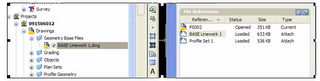 This screen capture shows the same drawing in the Xref manager “BASE Linework 1” drawing file also exists in Vault under the Geometry Base Files folder.
This screen capture shows the same drawing in the Xref manager “BASE Linework 1” drawing file also exists in Vault under the Geometry Base Files folder.
When you want to Xref the BASE Linework 1 drawing file into other drawings, you will want to Xref it from the Working folder. More specifically, you would go to the Civil 3D Working Folder location, locate the project you are currently working in, and then find the BASE Linework 1 drawing file within that project and proceed to Xref it into as many drawings as you want. Then you can add or check-in those drawings to Vault. Even though I am seemingly adding this drawing several times to Vault, and the original one that was added to Vault was a copy from the original working folder location, Vault works out these relationships and it is intuitive enough to know that this file should not show up more than one time within Vault. See working folder location below where this drawing will be Xref’d from whenever you want to reference it…
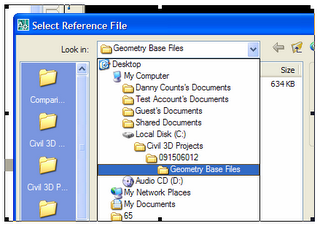
Below shows a project that is referencing the BASE Linework 1 drawing more than once, but you will notice amongst all the drawings, we only see this file once in the list. It so happens that all the Plan Set files are using this BASE Linework 1 drawing file as an Xref attachment…


I expect we will see this option in the Xref manager within Civil 3D soon. However, in Civil 3D, there is still a way to attach an Xref to several drawings to the extent that if that underlying Xref is changed, it will affect all references to that drawing throughout multiple files in Vault.
The way to make this work in Civil 3D right now is to Xref from the Working Folder. If we setup our working folder properly, and we have a drawing in this working folder that needs to be Xref’d into several drawings, all drawings in Vault that contain this Xref drawing will be updated when this drawing is changed.
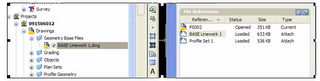 This screen capture shows the same drawing in the Xref manager “BASE Linework 1” drawing file also exists in Vault under the Geometry Base Files folder.
This screen capture shows the same drawing in the Xref manager “BASE Linework 1” drawing file also exists in Vault under the Geometry Base Files folder.When you want to Xref the BASE Linework 1 drawing file into other drawings, you will want to Xref it from the Working folder. More specifically, you would go to the Civil 3D Working Folder location, locate the project you are currently working in, and then find the BASE Linework 1 drawing file within that project and proceed to Xref it into as many drawings as you want. Then you can add or check-in those drawings to Vault. Even though I am seemingly adding this drawing several times to Vault, and the original one that was added to Vault was a copy from the original working folder location, Vault works out these relationships and it is intuitive enough to know that this file should not show up more than one time within Vault. See working folder location below where this drawing will be Xref’d from whenever you want to reference it…
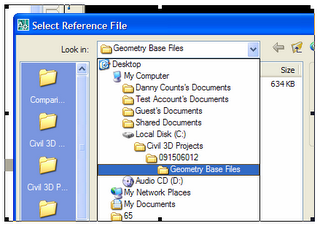
Below shows a project that is referencing the BASE Linework 1 drawing more than once, but you will notice amongst all the drawings, we only see this file once in the list. It so happens that all the Plan Set files are using this BASE Linework 1 drawing file as an Xref attachment…

<< Home
Tuesday, September 19, 2006
The "Linework" Drawing, in a Vault Project
The way we are using the Linework drawing in a Vault project is to bring together all of the Civil 3D objecs that reside in different files. At the base of the "Triangle" theory of a Vault project may exist several Civil 3D object drawings where each drawing contains a different Civil 3D object.
In the Linework drawing, we use data references through Vault to bring in the various C3D objects. The Linework drawing is then Externally Referenced into the sheet drawings. It is also fine to bypass the Linework drawing all together and data reference the C3D object drawings directly into the sheet files.
In the Linework drawing, you have the ability to control all the C3D objects simultaneously. For instance, if you have 20 alignments in the Linework drawing, and you want to apply a different look to all of those alignments simultaneously, you can create the appropriate style in another drawing and make sure the alignment style name is the same as the style applied to the 20 alignments in the other drawing. When you drag and drop the alignment style from the other drawing into the drawing with the 20 alignments, you will be prompted to overwrite as an option. If you choose the overwrite option, you will see all 20 alignments change simultaneously.
In the Linework drawing, we use data references through Vault to bring in the various C3D objects. The Linework drawing is then Externally Referenced into the sheet drawings. It is also fine to bypass the Linework drawing all together and data reference the C3D object drawings directly into the sheet files.
In the Linework drawing, you have the ability to control all the C3D objects simultaneously. For instance, if you have 20 alignments in the Linework drawing, and you want to apply a different look to all of those alignments simultaneously, you can create the appropriate style in another drawing and make sure the alignment style name is the same as the style applied to the 20 alignments in the other drawing. When you drag and drop the alignment style from the other drawing into the drawing with the 20 alignments, you will be prompted to overwrite as an option. If you choose the overwrite option, you will see all 20 alignments change simultaneously.
<< Home
Wednesday, September 13, 2006
Using the "Standard" Style
With some customers we have been building styles for; we have mutually decided to use a modified version of the “Standard” style for their main standard. The idea is that one of the default styles out of the box is of the name Standard, plus it is a logical name to use for your standard style. We have of course modified the Standard style for all objects to mimic their standards, plus built a few other styles as necessary. One company in particular has offices throughout the Southwest US and has some regional differences in their standards. Despite those differences in the “Standard” style per office, they are still using the Standard style name as their main standard… again; there are slight modifications to the Standard style per office.
One thing this will afford you is if you receive a set of drawings where a company built their standards into the Standard styles for several objects, you can open their drawing on your end along with opening your DWT file that has all your standards and proceed to drag in drop your Standard into the drawing you received from them. This will then convert the objects to your standard, provided you use the Overwrite option. Even if you used styles of a different name then another office or company, you can still achieve this by opening their files and renaming the styles in their drawing to Standard, or to some other name that you have used, then you can drag and drop your Standards into their files to convert the objects.
As you can see from the below screen capture, a specific style has been applied to the profiles…
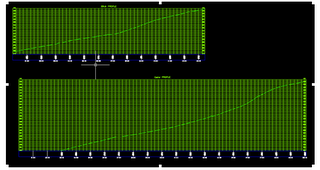
You can see the style being used is Standard by the next screen capture…
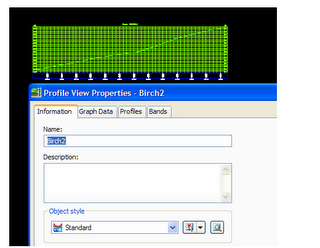
If you received these drawings from another firm that has modified the Standard Style, you can just drag and drop in your Standard style to change the profiles. When you drag in your standard style, you will be prompted to Overwrite, Rename, or Skip, in this case you will want to overwrite:
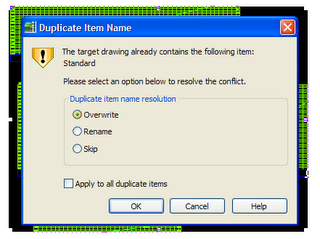
Once you hit OK, you will see the changes to the profiles:
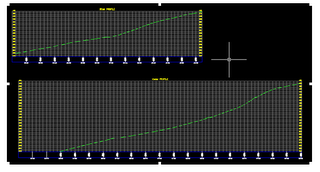
One thing this will afford you is if you receive a set of drawings where a company built their standards into the Standard styles for several objects, you can open their drawing on your end along with opening your DWT file that has all your standards and proceed to drag in drop your Standard into the drawing you received from them. This will then convert the objects to your standard, provided you use the Overwrite option. Even if you used styles of a different name then another office or company, you can still achieve this by opening their files and renaming the styles in their drawing to Standard, or to some other name that you have used, then you can drag and drop your Standards into their files to convert the objects.
As you can see from the below screen capture, a specific style has been applied to the profiles…
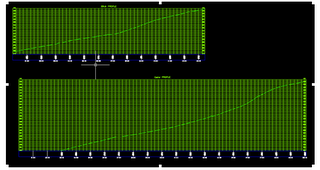
You can see the style being used is Standard by the next screen capture…
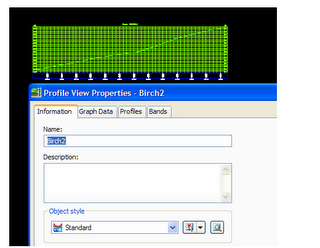
If you received these drawings from another firm that has modified the Standard Style, you can just drag and drop in your Standard style to change the profiles. When you drag in your standard style, you will be prompted to Overwrite, Rename, or Skip, in this case you will want to overwrite:
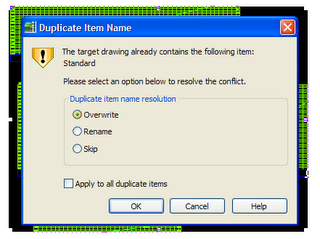
Once you hit OK, you will see the changes to the profiles:
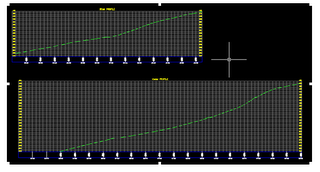
<< Home
Tuesday, September 12, 2006
Upgrading Autodesk Data Management Server for Civil 3D 2007
We recently ran into a size limitation issue with a customer utilizing MSDE with Vault and Civil 3D 2007. We provided this solution to this customer that solved the problem for the time being as it doubles the capacity for the ADM server. This extends the size of the database from 2GB to 4GB. This will upgrade MSDE to SQL 2005 Express Edition.
Click on the below link to learn more about this upgrade and to load Microsoft SQL 2005 Express Edition.
Microsoft SQL 2005 Express Edition
Click on the below link to learn more about this upgrade and to load Microsoft SQL 2005 Express Edition.
Microsoft SQL 2005 Express Edition
<< Home
Sunday, September 03, 2006
Vault Workflow in Civil 3D 2007 Webcast
We have been asked to lead an Autodesk webcast on 9/15/06 on a proposed workflow for a typical Civil Engineering Project utilizing Civil 3D 2007 with Vault. Much of this workflow can be reviewed by the several posts (Part 1,2 & 3) of the Vault Workflow posts I have created. However, this workflow has been a "Work in Progress" that we are trying to make better and better. Click below to join...
All Autodesk Civil 3D webcasts
All Autodesk Civil 3D webcasts
<< Home
Civil 3D 2007 Service Pack 2 now available
Click on the link below to see all the issues addressed in this service pack.
Civil 3D 2007 Service Pack 2
Civil 3D 2007 Service Pack 2
<< Home

