
In The News
Catch up on the latest news and press in the U.S. CAD Press Room.
Links
- L.A. CAD Website
- Autodesk's Civil Community Website
- CAD Digest
- BLAUGI-Civil
- AUGI Civil 3D Forum
- Autodesk C3D Discussion Group
- Civil 3D White Papers (L.A. CAD)
Civil 3D Blogs
- Digging In-Danny Counts of L.A. CAD
- Civil3D.com
- Paving The Way-Scott McEchron
- Beneath The Lines-Jason Hickey
- CAD vs. BIM-Jay Zallan
- The Dan and Dave Show-Dan Philbrick & Dave Simeone
- Wicked Cool Stuff-Anthony Governanti
Previous Posts
- The "Linework" Drawing, in a Vault Project
- Using the "Standard" Style
- Upgrading Autodesk Data Management Server for Civi...
- Vault Workflow in Civil 3D 2007 Webcast
- Civil 3D 2007 Service Pack 2 now available
- Southern California CAD Summit, a Huge Success
- Service Pack 2 Fixes for Civil 3D 2007
- Southern California CAD Summit
- VAULT with Sheet Set Manager; Additional Post
- VAULT with Sheet Set Manager; PART 3 of Vault Work...
Archives
- January 2006
- February 2006
- March 2006
- April 2006
- May 2006
- June 2006
- July 2006
- August 2006
- September 2006
- October 2006
- November 2006
- January 2007
- July 2007
- October 2007
- November 2007
- April 2008
- August 2008
- September 2008
Digging In...
Friday, September 29, 2006
Vault and External References (Xrefs)
Do Xrefs and Vault work together in Civil 3D? Keep reading… We believe we will see some improvements in this area for Civil 3D. As of right now, vanilla AutoCAD has the ability to Xref from the Vault. In other words, you will see within the Xref manager in vanilla AutoCAD the ability to attach a drawing from Vault. We can product the same end result in Civil 3D although it is a little different process currently. See below screen capture, this is what we will see in Vanilla AutoCAD if Vault is installed…

I expect we will see this option in the Xref manager within Civil 3D soon. However, in Civil 3D, there is still a way to attach an Xref to several drawings to the extent that if that underlying Xref is changed, it will affect all references to that drawing throughout multiple files in Vault.
The way to make this work in Civil 3D right now is to Xref from the Working Folder. If we setup our working folder properly, and we have a drawing in this working folder that needs to be Xref’d into several drawings, all drawings in Vault that contain this Xref drawing will be updated when this drawing is changed.
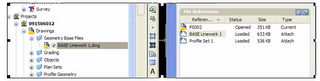 This screen capture shows the same drawing in the Xref manager “BASE Linework 1” drawing file also exists in Vault under the Geometry Base Files folder.
This screen capture shows the same drawing in the Xref manager “BASE Linework 1” drawing file also exists in Vault under the Geometry Base Files folder.
When you want to Xref the BASE Linework 1 drawing file into other drawings, you will want to Xref it from the Working folder. More specifically, you would go to the Civil 3D Working Folder location, locate the project you are currently working in, and then find the BASE Linework 1 drawing file within that project and proceed to Xref it into as many drawings as you want. Then you can add or check-in those drawings to Vault. Even though I am seemingly adding this drawing several times to Vault, and the original one that was added to Vault was a copy from the original working folder location, Vault works out these relationships and it is intuitive enough to know that this file should not show up more than one time within Vault. See working folder location below where this drawing will be Xref’d from whenever you want to reference it…
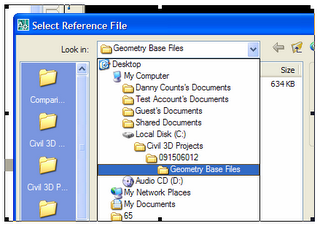
Below shows a project that is referencing the BASE Linework 1 drawing more than once, but you will notice amongst all the drawings, we only see this file once in the list. It so happens that all the Plan Set files are using this BASE Linework 1 drawing file as an Xref attachment…


I expect we will see this option in the Xref manager within Civil 3D soon. However, in Civil 3D, there is still a way to attach an Xref to several drawings to the extent that if that underlying Xref is changed, it will affect all references to that drawing throughout multiple files in Vault.
The way to make this work in Civil 3D right now is to Xref from the Working Folder. If we setup our working folder properly, and we have a drawing in this working folder that needs to be Xref’d into several drawings, all drawings in Vault that contain this Xref drawing will be updated when this drawing is changed.
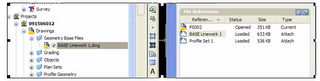 This screen capture shows the same drawing in the Xref manager “BASE Linework 1” drawing file also exists in Vault under the Geometry Base Files folder.
This screen capture shows the same drawing in the Xref manager “BASE Linework 1” drawing file also exists in Vault under the Geometry Base Files folder.When you want to Xref the BASE Linework 1 drawing file into other drawings, you will want to Xref it from the Working folder. More specifically, you would go to the Civil 3D Working Folder location, locate the project you are currently working in, and then find the BASE Linework 1 drawing file within that project and proceed to Xref it into as many drawings as you want. Then you can add or check-in those drawings to Vault. Even though I am seemingly adding this drawing several times to Vault, and the original one that was added to Vault was a copy from the original working folder location, Vault works out these relationships and it is intuitive enough to know that this file should not show up more than one time within Vault. See working folder location below where this drawing will be Xref’d from whenever you want to reference it…
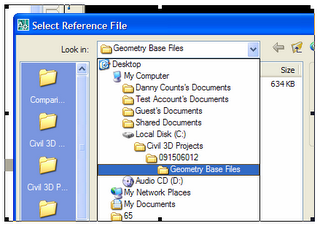
Below shows a project that is referencing the BASE Linework 1 drawing more than once, but you will notice amongst all the drawings, we only see this file once in the list. It so happens that all the Plan Set files are using this BASE Linework 1 drawing file as an Xref attachment…

Comments:
Post a Comment
<< Home

