
In The News
Catch up on the latest news and press in the U.S. CAD Press Room.
Links
- L.A. CAD Website
- Autodesk's Civil Community Website
- CAD Digest
- BLAUGI-Civil
- AUGI Civil 3D Forum
- Autodesk C3D Discussion Group
- Civil 3D White Papers (L.A. CAD)
Civil 3D Blogs
- Digging In-Danny Counts of L.A. CAD
- Civil3D.com
- Paving The Way-Scott McEchron
- Beneath The Lines-Jason Hickey
- CAD vs. BIM-Jay Zallan
- The Dan and Dave Show-Dan Philbrick & Dave Simeone
- Wicked Cool Stuff-Anthony Governanti
Previous Posts
- Upgrading Autodesk Data Management Server for Civi...
- Vault Workflow in Civil 3D 2007 Webcast
- Civil 3D 2007 Service Pack 2 now available
- Southern California CAD Summit, a Huge Success
- Service Pack 2 Fixes for Civil 3D 2007
- Southern California CAD Summit
- VAULT with Sheet Set Manager; Additional Post
- VAULT with Sheet Set Manager; PART 3 of Vault Work...
- New Autodesk Civil 3D Whitepapers
- Southern California CAD Summit
Archives
- January 2006
- February 2006
- March 2006
- April 2006
- May 2006
- June 2006
- July 2006
- August 2006
- September 2006
- October 2006
- November 2006
- January 2007
- July 2007
- October 2007
- November 2007
- April 2008
- August 2008
- September 2008
Digging In...
Wednesday, September 13, 2006
Using the "Standard" Style
With some customers we have been building styles for; we have mutually decided to use a modified version of the “Standard” style for their main standard. The idea is that one of the default styles out of the box is of the name Standard, plus it is a logical name to use for your standard style. We have of course modified the Standard style for all objects to mimic their standards, plus built a few other styles as necessary. One company in particular has offices throughout the Southwest US and has some regional differences in their standards. Despite those differences in the “Standard” style per office, they are still using the Standard style name as their main standard… again; there are slight modifications to the Standard style per office.
One thing this will afford you is if you receive a set of drawings where a company built their standards into the Standard styles for several objects, you can open their drawing on your end along with opening your DWT file that has all your standards and proceed to drag in drop your Standard into the drawing you received from them. This will then convert the objects to your standard, provided you use the Overwrite option. Even if you used styles of a different name then another office or company, you can still achieve this by opening their files and renaming the styles in their drawing to Standard, or to some other name that you have used, then you can drag and drop your Standards into their files to convert the objects.
As you can see from the below screen capture, a specific style has been applied to the profiles…
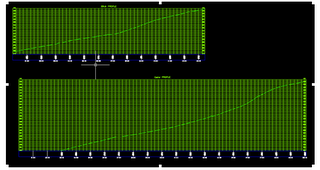
You can see the style being used is Standard by the next screen capture…
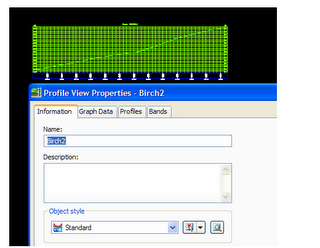
If you received these drawings from another firm that has modified the Standard Style, you can just drag and drop in your Standard style to change the profiles. When you drag in your standard style, you will be prompted to Overwrite, Rename, or Skip, in this case you will want to overwrite:
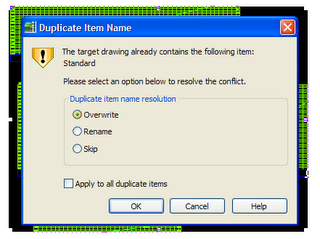
Once you hit OK, you will see the changes to the profiles:
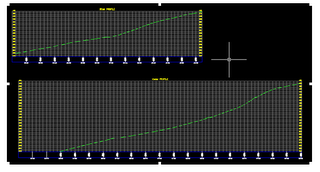
One thing this will afford you is if you receive a set of drawings where a company built their standards into the Standard styles for several objects, you can open their drawing on your end along with opening your DWT file that has all your standards and proceed to drag in drop your Standard into the drawing you received from them. This will then convert the objects to your standard, provided you use the Overwrite option. Even if you used styles of a different name then another office or company, you can still achieve this by opening their files and renaming the styles in their drawing to Standard, or to some other name that you have used, then you can drag and drop your Standards into their files to convert the objects.
As you can see from the below screen capture, a specific style has been applied to the profiles…
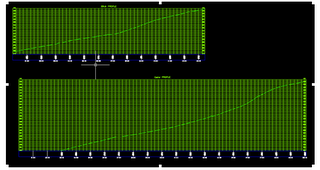
You can see the style being used is Standard by the next screen capture…
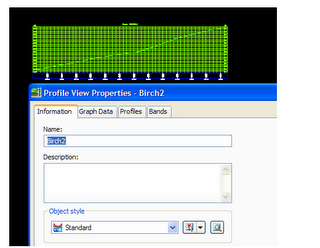
If you received these drawings from another firm that has modified the Standard Style, you can just drag and drop in your Standard style to change the profiles. When you drag in your standard style, you will be prompted to Overwrite, Rename, or Skip, in this case you will want to overwrite:
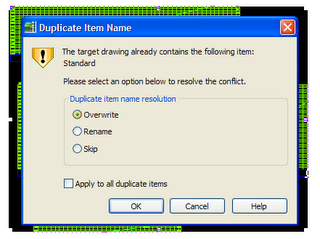
Once you hit OK, you will see the changes to the profiles:
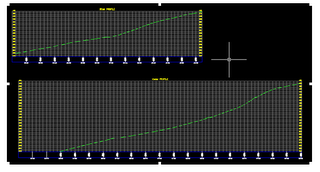
Comments:
Post a Comment
<< Home

